| < Previous page | Next page > |
Chart and Table Display Options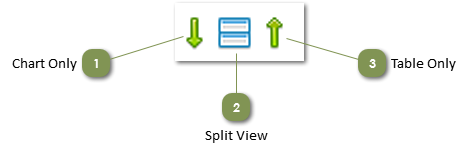
Click on a Display icon to change the chart and table display area
|
|
|
|
|
|
|
TODO: Change the footer's content in Project Settings : HTML (CHM) Export : Setup HTML Template and Layout
|